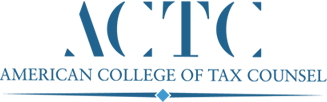Profile Update Instructions
How to Update Your Profile Information
We recommend that you print these instructions for reference before beginning to update your profile.
Note: You must first log in to the website in order to update your profile information.
Step One: Access your Profile Information
Log in to the site, if you have not done so already. You can log in by clicking <<here>>. Then return to this page to complete the remaining steps.
Note: Any time that you have logged in to the website, you will see a thin black bar, called “the Admin Bar” at the top of the web page. On the left side of the Admin Bar, you will see the words “American College of Tax Counsel.” On the right side of the Admin Bar you will see your the words “Welcome, Your Name” and a search icon.
Step Two: Using the Update Your Profile Link
Once you have logged into to the website, click on this link: “Update Your Profile.”
Use your mouse to hover over your name on the black Admin Bar. A black rectangle containing your name and email address will appear as a hyperlink. Click on the hyperlinked email address. That will take you to the page where your profile information is stored.
Step Three: Edit Your Information
Edit any information you wish to change. Once complete, your edits will impact the Member Directory and, to a limited extent, the “Find a Fellow” directory. The full Member Directory is only accessible to ACTC Fellows who have logged in. The public “Find a Fellow” directory is a subset of the main directory. The “Find a Fellow” directory only displays your Name, Firm Name, City, State, Zip Code, the telephone number entered in the “Phone Number” field and your firm website, if you chose to enter it. If you enter a firm website into your profile, it will automatically create a live link to your firm website in the Find a Fellow directory.
Should you desire to exclude yourself from the Find a Fellow feature, check the box marked “Opt Out of Public Directory” at the bottom of the profile page. This will remove you from the Find a Fellow feature. Logged in ACTC Members will still be able to access your contact information in the main Members Only directory.
Please note that if your email address has changed, you cannot self-update your information. Please contact the ACTC Administrative Manager at info@actconline.org or call them at 1-888-549-4177 for assistance.
Step Four: Save Your Information
Scroll all the way down to the bottom of the profile page and click on the blue button that says “Update Profile” to save your changes.
Step Five: If Desired, Return to the ACTC Website
To get back to the main website, click on the words “American College of Tax Counsel ” link on the left side of the Admin Bar at the top of your screen. This will take you to the website’s home page. You will still be logged in. Do not forget to log out when you are done.
Step Six: Logging Out of the Website
For security purposes, it is very important that you always logout of the website before you leave the website. Simply navigating to another page or closing the browser window will not log you out.
To log out, simply place your mouse on the words “Welcome, Your Name” on the Admin Bar to display the black rectangle. The last item in the black rectangle says “Log Out.” Click there. You will know you have successfully logged out when you see the Log In screen re-appear. You can return to the main website after logging out by clicking on the link below the log in box.
Questions or Problems?
Send an email to us at info@actconline.org or call us at 1-888-549-4177.